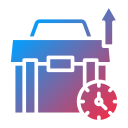Apps to Help You Master Time Blocking Techniques
Chosen theme: Apps to Help You Master Time Blocking Techniques. Discover friendly, practical ways to turn your day into focused blocks using modern planning apps, simple rituals, and tiny adjustments that compound into calm, reliable productivity.


Why Time Blocking Apps Change Your Day
Google Calendar and Fantastical make time blocking feel approachable with drag‑and‑drop blocks, color‑coded categories, and natural language event creation. You can add travel time, respect time zones, and overlay multiple calendars. The visual schedule nudges realistic planning, preventing overstuffed days and creating honest buffers between deep work and meetings.
Why Time Blocking Apps Change Your Day
Todoist, TickTick, and Sorted3 connect your task lists to actual time on the calendar. Convert a task into a block, assign duration, and slot it into your day. This bridge eliminates wishful thinking by forcing estimates, revealing trade‑offs early, and giving you a living plan instead of a static checklist.
Choosing the Right App for Your Workflow
Motion, Reclaim AI, and Clockwise automatically place tasks into your calendar around meetings, priorities, and focus preferences. They reshuffle blocks when conflicts appear, protect no‑meeting windows, and learn your habits over time. If you struggle to keep plans updated, these automation‑first apps maintain your time blocking with minimal friction.
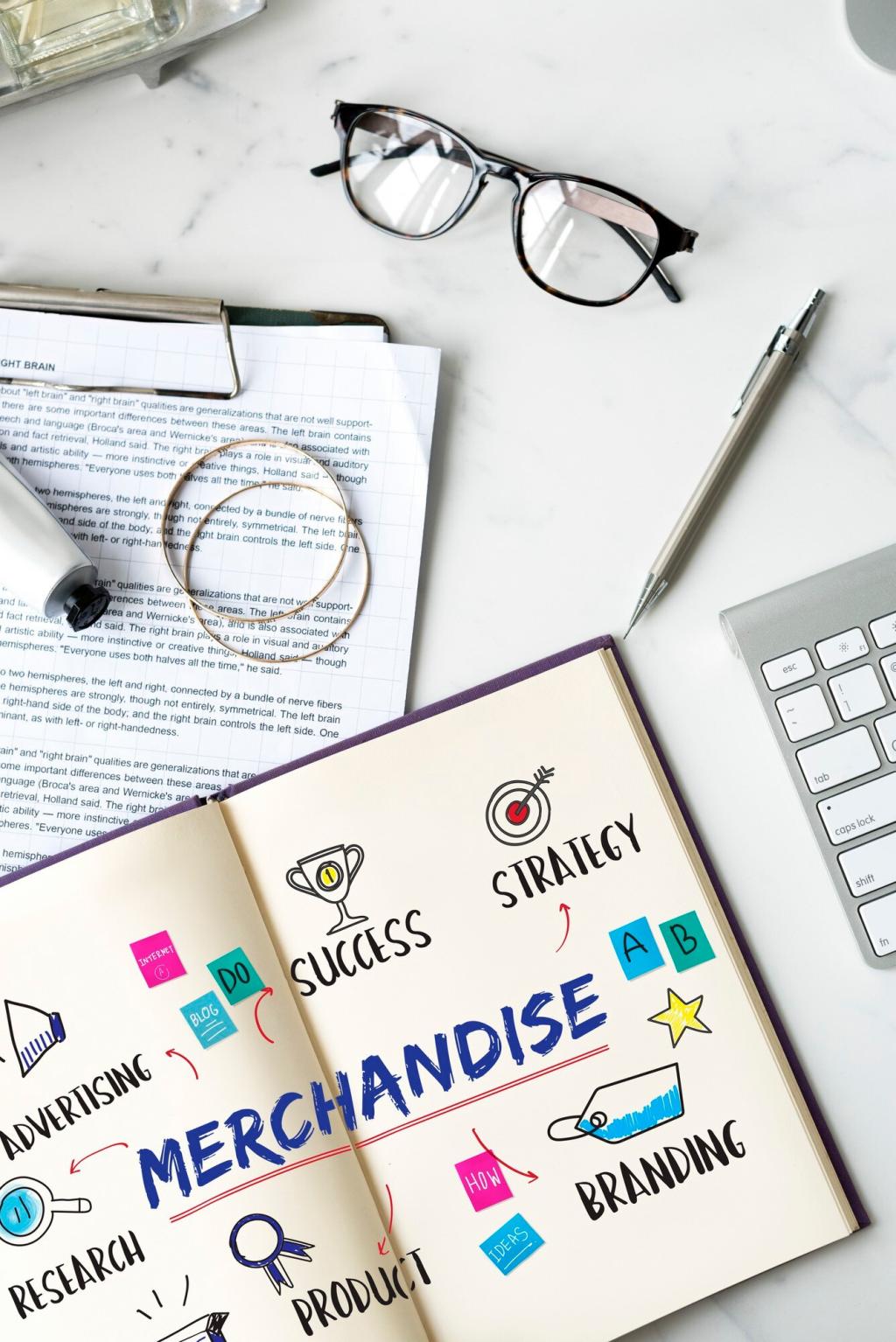
Building Blocks: Templates and Routines
Reusable templates in TimeBloc, Sorted3, and Notion
TimeBloc, Sorted3, and Notion let you craft templates for recurring days: morning focus, afternoon collaborations, admin Fridays. With one tap, your preferred blocks appear with durations, colors, and labels. Templates reduce decision fatigue and help you start moving the moment your day begins.
Recurring anchors and buffers in Google Calendar
Set recurring anchors like daily planning, lunch, and shutdown rituals in Google Calendar, and add buffers before and after intense sessions. Travel time, commute windows, and context‑switch cushions are easy to set. Those small margins prevent schedule domino effects and protect the high‑energy blocks that matter most.
A student’s finals‑week template in TickTick
During finals, a student built a TickTick calendar template: 90‑minute study sprints, 15‑minute breaks, a daily quiz block, and a nightly review. TickTick pinned deadlines to dates, while blocks guaranteed practice time. Anxiety dropped because the plan was visible and flexible enough to handle surprise assignments.
Pair your blocks with timed focus sessions in Focus To‑Do or Forest, and use Freedom to silence distracting sites. When the clock runs, your calendar block has teeth, not just intention. Earned streaks and simple timers keep momentum high without complex setups or extra mental overhead.
Protecting Deep Work with Smart Features
When meetings move or emergencies appear, Motion, Reclaim AI, and Clockwise reshuffle your remaining blocks by priority and deadlines. This protects deep work by keeping it on the calendar rather than letting it evaporate. You keep momentum without reopening twenty decisions every afternoon.
Protecting Deep Work with Smart Features

Reality checks with RescueTime and Timing
RescueTime on Windows or macOS and Timing on macOS categorize your computer activity, showing whether deep work blocks stayed focused or drifted. Matching categories to calendar labels takes minutes and reveals honest trends. You get data‑backed tweaks rather than guesswork and guilt.
Weekly reviews in Sunsama and Reclaim AI
Sunsama prompts a reflective daily and weekly review, comparing intentions with completions. Reclaim AI summarizes time spent across focus, meetings, and routines. These insights help adjust durations, shift anchors, or combine small tasks into larger themed blocks that are easier to protect.
A team retro that reshaped meeting blocks
A marketing team looked at Clockwise data and noticed midweek meetings crushed their best creative hours. They moved status updates to a single Tuesday batch and reclaimed two uninterrupted design blocks. Morale rose, shipping accelerated, and no one missed the scattered pings.
Get Started Today: A 15‑Minute Setup
Pick one app and connect your calendars
Choose one app that fits your style: Google Calendar plus Todoist, or an all‑in‑one like TickTick or Sunsama. Connect personal and work calendars, color‑code categories, and set working hours. Keep it simple so you can learn by doing, not by configuring.
Create anchors, then place two essential blocks
Add anchors for planning, lunch, and shutdown. Then schedule two essential blocks for today, no more. Estimate realistic durations, include small buffers, and protect them with focus modes. Learning happens faster when you practice with a tiny, real schedule.
Share your setup and subscribe for weekly templates
Tell us which app you chose and what your first two blocks were. Comment with your favorite features, or ask for help picking a tool. Subscribe to get weekly time‑blocking templates, real‑world stories, and smart tweaks you can apply in minutes.